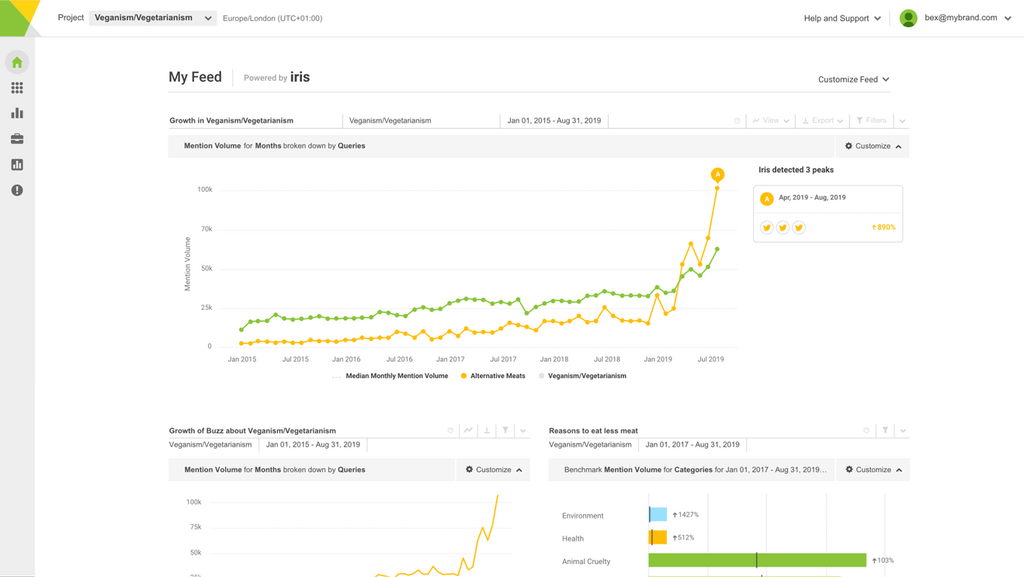Rules are one of our favourite features of Brandwatch. They cut down on lots of otherwise manual and time-consuming work, automating many of the mark up and segmenting tasks that make data extra insightful.
Whilst Brandwatch does lots to help you get insights from your data, from default and custom dashboards to loads of handy components and charting, sometimes custom and more advanced analysis is necessary.
That often involves marking up mentions into categories, tagging, changing sentiment to suit specific needs, assigning and segmenting data in various other ways.
Rules make that process much easier and quicker. You set up the Rule once and then your mentions are classified exactly as you need going forward.
It can even also classify historic mentions too. There are various actions you can do with a Rule, and you can apply them to mentions based on all manner of requirements.
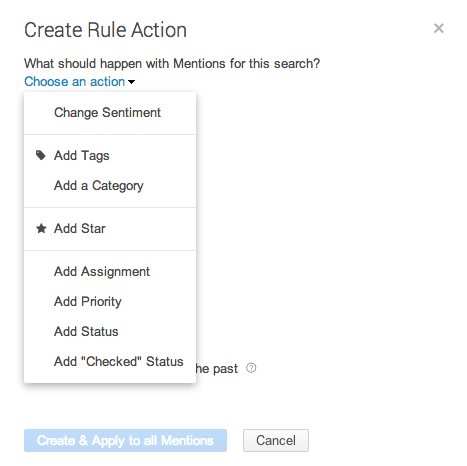
So, what might you use Rules for? Let’s take a look at some working examples.
Changing sentiment
No sentiment system can ever be 100% accurate, but it can give a good indication of the overall sentiment of chatter about a particular brand or topic.
Sometimes, however, certain industries may have terms that are so specific to them or have a different context that it means that our sentiment classifiers find it difficult to classify them correctly.
For example, if you’re a funeral director, chances are your customers may be talking about death and bereavement. Ordinarily, these are likely to be classed as negative by our classifiers, but in this context they may be neutral as they are not negative towards the brand.
Similarly, the medical industry may have problems with discussions about drugs and illness, as could charities and organisations related to emergencies, disasters and abuse.
There are even instances where the audience of a specific topic use different language – think about how younger generations might coin words like ‘sick’ or ‘wicked’, which might be used in a particular context fairly frequently such as, say, when talking about music.
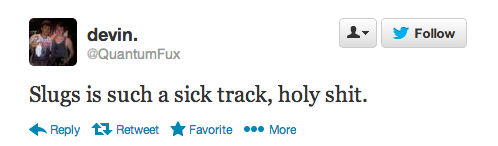
You can set up Rules that will amend the sentiment of your mentions as they come in, according to those words that are typically misclassified for your context, meaning you can ensure you get a degree of sentiment accuracy that you are happy with.
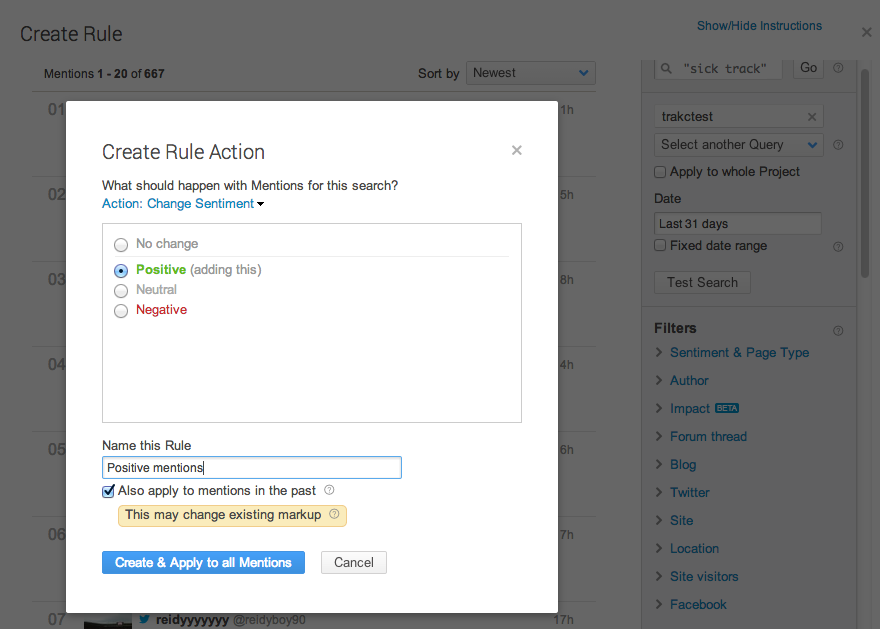
Categorisation and tagging
Many, many of our clients use categorisation and tagging to segment their data (very wise!). In Brandwatch, you can tag and categorise mentions as much as you like, into as many buckets as you like – either individually, in bulk or using Rules.
Consider that you might want to filter incoming mentions into particular buckets according to which teams they are most relevant to – for example, customer service, product feedback, marketing, press requests, community management.
You could also use Rules to assign the mentions to specific team members, so that they can are alerted of the mention and are then able to act on it.

You might also want to set up categories for specific campaigns that you’re running, or by which of your products the mention relates to. Again, you can just set up categories and the create Rules that’ll put them in the correct one according to keywords within the mention.
Top tips for setting up your rules
1. Write a good search string
Rules that you want to set up according to keywords are based on Boolean search strings, just like Queries. Sometimes, this may just be a simple string i.e. if you’re segmenting by product, it’ll just be the name of the product.
However, if it is something a bit more complex, like segmenting by the type of mention (customer service, feedback etc) then it may be a bit more complex – you’ll need to think about the type of phrases and language people use to discuss those topics.
Take a look at some of our tips for writing queries, which should help with writing a string for the Rule set up, or take a look at some of these pre-made search strings for some more ideas.
2. Use Filters
You can also use Brandwatch’s wide and powerful set of filters to set up your rules. You can use these on their own, or combine them with the keyword search. For example, perhaps you want every negative mention to go to your customer service team. Or perhaps you want positive mentions of a specific marketing campaign to go to the team involved.
You could even go a step further and set up Rules to assign/categorise mentions according to their location, who the mention is from (using our Authors functionality) or the impact of the author (using Impact Score or even number of followers).
3. Test
As with Queries, always test your Rules before you save them. Once you’ve written your search string and/or applied all the relevant filters, use the test search to make sure that the mentions returned are definitely the ones you want to perform the action (categorisation, assignment etc) on.