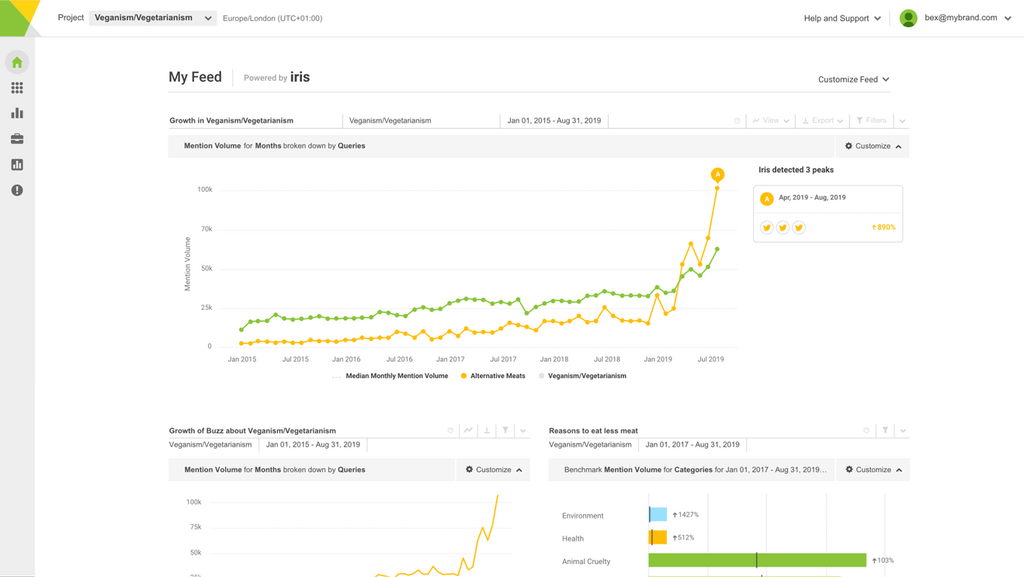You may have noticed that recently we’ve written a few posts about the capabilities of the Brandwatch tool. In case you were wondering, we’ve decided to write these Brandwatch-oriented posts because:
- We often get asked about specific elements of the tool, so having a bank of posts covering some of our different features helps out everyone involved.
- We like to be transparent, and think giving as much information as possible about our tool so that people can choose the right solution for them is important.
- We have to admit, we’re pretty proud of our tool and all the amazing things it can do, so we like to show off a little.
Most recently, we wrote about  Let’s take a look at tags and categories first.
Let’s take a look at tags and categories first.
In the Brandwatch tool, you can create as many tags, categories and subcategories you like. We have pre-defined ‘categories’ such as page type and sentiment, but you can set up your own to categorise your data as you wish.
There are no limits, giving you the freedom to dissect your data in as many different ways as you like. At Brandwatch, we like to allow as much flexibility as possible when it comes to your data.
Say, for example, that you are monitoring people talking about chocolate. So you set up a query searching for chocolate (stop drooling).

You want to know what brands of chocolate they are discussing most. So you set up a category ‘Chocolate brands’ and name each subcategory one of the brands you’re interested in.
You can choose to have the category set up so that mentions can only belong to one subcategory, or can be assigned to multiple subcategories at once (i.e. if a tweet mentioned both Cadbury and Lindt, it would feature in both categories).
Or, you can choose to tag mentions with different tags rather than categories. The choice is yours. Wonderful. But now what?
Wonderful. But now what?
Now we want to assign mentions to those categories so that you an compare them, of course.
In Brandwatch, there are two ways of doing this. We can use bulk categorisation, or you can use rules.
Rules allow you to search for mentions that include specific terms or that fulfil certain criteria, and choose to categorise or tag them as needed. They will continue to categorise mentions as they are found, making it the best option in most cases.
Once you’ve set up your rules, they will automatically apply to past and new mentions. And voilà, your categories are populated. Simple.

Of course, you could use separate queries for each of these brands rather than categories, but it all depends on what your aims are.
Here’s a recent example of how we used categories and rules to categorise by topics within a wider topic-based query. For our Halloween-themed blog (hence the bat), we looked at conversation about dressing up, and categorised according to what costumes people were intending to wear:
 Obviously, rules and categories are best used when you know what topics/subcategories you are looking for, and how you want to segment your data.
Obviously, rules and categories are best used when you know what topics/subcategories you are looking for, and how you want to segment your data.
But you can always add new subcategories if you find conversation about something specific that you had not anticipated. Or tags may be more useful if you do not have defined subcategories in mind from the start.
It’s usually a good idea to have a skim through the mentions first, before setting up any categories, so that you have an idea of the main themes, unless you have a very clear idea of what exactly you want to categorise in advance.
For example, if you were monitoring mentions of a particular new TV model, you might expect conversation to focus on specific aspects of the product.
You might define your ‘product aspect’ category with a set of subcategories, but then upon looking at the mentions find another aspect that you hadn’t considered.
No problem – just add another subcategory and create a new rule for it.
Here’s an example of using categories to identify topics of conversation about specific aspects of a product – we analysed conversation about the new LG OLED TV at CES and categorised mentions about its main features:
 So, that’s a bit about using rules, tags and categories in Brandwatch. We think they’re pretty great – they give you the freedom and flexibility to organise and segment your data exactly as you need.
So, that’s a bit about using rules, tags and categories in Brandwatch. We think they’re pretty great – they give you the freedom and flexibility to organise and segment your data exactly as you need.
If you’d like any more information about the tool’s capabilities, just get in touch.