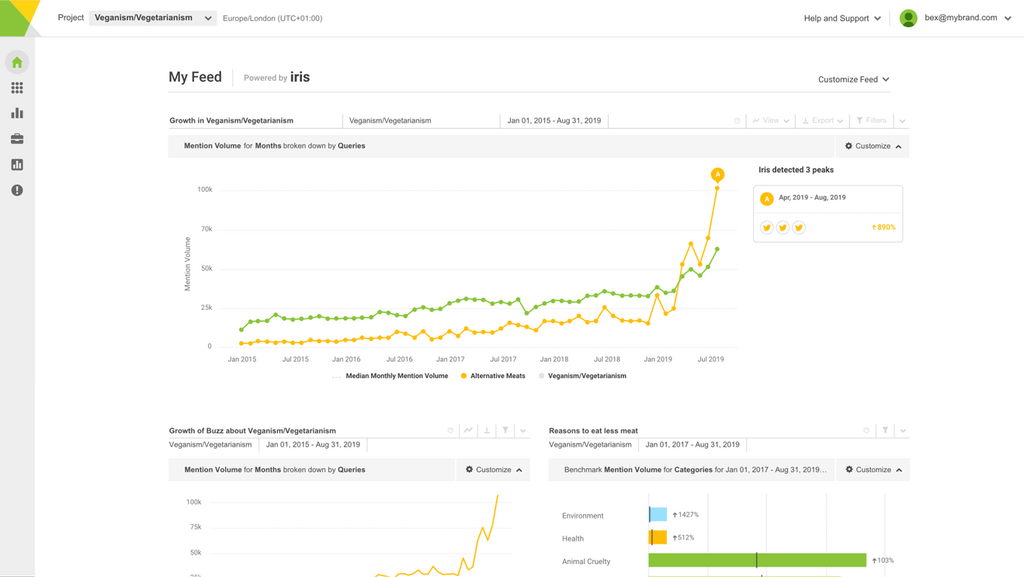Learning how to upload YouTube videos is a fairly simple process. But it can require a little bit of patience to get it right if it's your first time.
There are plenty of traps you could fall into when you post YouTube videos. From spelling errors and formatting issues, to copyright and sound quality problems – get something wrong and it could harm your brand image.
Putting videos on your YouTube channel is about more than just shooting a video, clicking a few buttons, and hitting publish. It requires plenty of research, quality equipment, and engaging content.
This complete guide is designed to take you through the simple steps required to get your YouTube content out there. From setting up a channel page to promoting your video, it’s time to learn each step.
In this guide:
Setting up your YouTube channel
Let's start with the basics.
Before you shoot any video footage, you need to launch a YouTube channel and ensure it's ready for when you need it. The steps are relatively easy – it's possible that you're already halfway there.
Step 1: Create a Google account
Google owns YouTube, which means you can easily create an account via your existing Gmail account or Google profile – if you have one. If not, then you'll need to create one.
Head to the website and hit the "Sign up" button to get started. Fill in your name, email, and password. Choose a birthday and gender. Read the terms, then click "Next." Verify your phone number for security. Once done, you can use this account to sign in to YouTube.
Your Google account gives you full access to Google services, including YouTube.
Step 2: Customize your channel profile
Once you have your YouTube channel, you can begin to personalize it. Sign in to YouTube and hit "Create a channel" to get going. Choose your brand name and write a description of what your channel or brand is about.
You can always come back to complete this process later and do things like add a profile picture or channel art.
Step 3: Understand YouTube's community guidelines
It's crucial you understand YouTube's guidelines before you complete your channel and upload videos. The guidelines are designed to keep everyone safe and maintain the platform's fun environment. They cover everything, from copyright to hate speech and violent content.
It might take a little time to read through all the guidelines, so here are the core points you absolutely need to know.
YouTube guidelines for posts and channels:
- Don't post copyrighted material you don't have the rights to
- Keep content appropriate for all ages unless marked as adult
- Don't bully or harass others in videos or comments
- Avoid spam and misleading titles or thumbnails
If you break these rules, YouTube might take down your videos or even your whole channel. Stay informed about any changes to the guidelines as this will help you keep your channel in good standing.
Your go-to video checklist
Once your account is safely established, it's time to start thinking about your videos. Everyone has their own way of shooting and creating a YouTube video, so we're not going to talk you through the production process.
Instead, here's a simple three-point video checklist that covers the basics you need to get a video file ready for YouTube.
1. Planning your video content
YouTube creators often spend longer planning their videos than making and editing them. Why? Because it takes a good level of research and understanding of your audience to create something worthwhile. Plus, it'll save you time in the long run.
So, start with research. Think about what you want to say and how you'll say it, and then consider your target viewers. What do they want to learn? How can you help them? Tailor your content to meet their needs.
Decide on your video format. Does your account exist to promote your products, influence others, or maybe even just entertain? Each type has its own style, so you need to figure that out.
From there, you can think about content and setting a realistic timeline for making your video. Give yourself enough time to plan, film, and edit without rushing.
And remember, content you enjoy making should be your number one priority. It's likely that there's a whole audience out there just as excited in your niche as you are.
2. Recording high-quality videos
Once you’re ready to film, make sure you have everything set up. You might choose to record on an iPhone – with no lighting or mics – to create an authentic feel. Or you might need to create some sort of studio for your product launch and hire cameras for the shoot. Alternatively, you might invest in a video camera to ensure high-quality footage.
Whatever you choose, make sure you record at the highest quality possible. This way everyone – whether they’re watching on their laptop, tablet, or mobile device – can watch easily. Quality audio is more important than a quality camera, so invest in a microphone over upgrading your camera initially. And nowadays, most smartphones come with a decent camera, so you might already have that part covered.
Quality is especially important for brands. Low-quality videos look cheap and reflect badly on your product or service.
3. Edit your video
Once you have your footage, it's time to get editing! Overlay sound or smooth over any audio that's already been recorded. Make sure brightness and sharpness levels are good, and add subtitles or in-platform closed captions if necessary.
You'll find that well-edited videos reach a broader audience as they're more shareable.
You might also be dealing with raw footage, such as a sports highlights reel or a live music playlist. These sorts of videos might need a bit more work to edit before they're uploaded. But that's all part of the fun!
Uploading your video to YouTube
Now it's time to upload your YouTube video. Make sure you're patient here, especially when doing it for the first time. Mistakes can happen that make your YouTube account look amateur. So take your time.
Access YouTube Studio and upload
Start by heading to YouTube Studio, which you can access from your desktop or mobile devices. You can do this via the YouTube’s homepage and clicking on your “Create” camera icon. Click “Upload video”.
You’ll immediately see a pop-up box, where you can drag your video file from your desktop, or upload it.
YouTube accepts many file types, including MP4, AVI, and FLV.
As your video uploads, you’ll see a progress bar. The time it takes depends on your file size and internet speed. You can upload up to 15 videos at once, but remember to edit each one’s details separately.
You can then start filling in details while your video uploads. The main aspects to focus on are:
- Video title
- Description
- Thumbnail
- Tags
You can also set up a playlist to keep multiple videos connected, add subtitles, and include any important links or timestamps.
After that, set the video’s visibility options. You can choose one of these settings:
- Public: Anyone can watch your video
- Unlisted: Only people with the link can watch
- Private: Only you and people you choose can watch
Choosing the right thumbnail
Before we move on, it's important to understand YouTube thumbnails. They're like a movie poster for your video. You can choose from auto-generated options or upload your own custom image. If you're a brand then custom images are really important for displaying your product in the best light possible.
Custom thumbnails often perform better. If you choose to upload your own, make sure it's clear and high-quality. The recommended size is 1280x720 pixels.
Once you're happy with all the settings, click "Publish" in the bottom right corner. Your video will now be live on YouTube, ready for viewers to enjoy.
Optimizing your video for search
YouTube has its own algorithm and videos also appear on Google search results. It’s therefore crucial that you optimize your videos and metadata so that your content has more visibility and captures your audience’s attention.
To further optimize your content, regularly monitor YouTube Analytics. This tool provides key metrics such as views, watch time, and engagement, which are essential for evaluating your channel's performance and informing future content decisions.
Here are four things you can do to reach a wider audience.
1. Use relevant tags and keywords
This might sound obvious but sometimes people overlook keywords and tags. Insert keywords relevant to your video into the title and description.
Don't stuff keywords. Use them naturally in your title and first few lines of your description.
2. Add video chapters and timestamps
YouTube offers the option to split your video into sections with timestamps. This helps viewers find the parts they want. It's ideal for how-to videos and sport highlights packages.
It also shows YouTube what your video covers, which means you might be bumped up the internal search engine.
To add YouTube chapters, simply:
- List timestamps in your description
- Start with 0:00
- Use at least three chapters
- Make each chapter 10+ seconds
Chapters appear as clickable markers in the video timeline. This keeps viewers watching longer, which helps your ranking.
3. Include subtitles and closed captions
Video AI is making it easier for algorithms to detect spoken content within a video and categorize it, much like search engines do. However, subtitles also help with this. Not only are subtitles good for search but they make your videos way more accessible.
People who are hard of hearing aren't the only people who need captions. Your subtitles can open up your videos to those who speak other languages, or are learning English. Some people prefer to watch videos silently on-the-go and read the subtitles instead.
You can:
- Upload a transcript file
- Use YouTube's auto-captions and edit them
- Add captions manually
Make sure you check your captions for accuracy and strip out any filler words, like "erm", "uhh" and "like". Correct any errors in spelling or punctuation. This improves the viewer experience and helps with search.
4. Create playlists for better organization
Playlists are a really simple way to group related videos and show YouTube what your content is about.
Name your playlists with relevant keywords and put your most popular videos – or what you believe are your best videos – first. This encourages viewers to watch more.
Use playlists to:
- Organize videos by topic
- Create series of related content
- Highlight your best work
Playlists show up in search results too, so make sure you fill in any metadata around your playlist, and do the same with each video. A well-organized channel with clear playlists can really boost your overall visibility on YouTube.
Publishing and promoting your video
Being able to post on YouTube is one thing but brands and individuals can struggle to get views unless they really push their videos to wider audiences. Here are three ways you can do that.
Scheduling your video release
Use a social media analytics tool like Brandwatch to determine the best time to publish a YouTube video. Your audience might be active at certain points in the week, so it's better to align your content with them.
Use YouTube's scheduling feature to set your video to go live at the perfect time.
Sharing on social media platforms
All video content on YouTube can be repackaged for other platforms. Think about how you might clip a video, or crop it, to suit the likes of Facebook, X, Instagram, and TikTok. Many brands use YouTube as the place to host their videos and push them to other social media channels from there.
If you do this, you could link back to your original YouTube video or leave a call-to-action to pull people to your channel.
Collaborating with other creators for cross-promotion
Brands often work with influencers to boost their credibility and reach – and there's no reason why you can't too. Start small and use a tool like Brandwatch to find micro influencers, who may be more in your price range and keener to help push your content.
Collaborate on competitions, product launches, unboxing videos… anything that gets people watching. You'll quickly feel the benefit.
Frequently asked questions
Now you know how to post on YouTube, it's time for us to answer any lingering questions you might have.
What are the steps to upload a video on YouTube from my mobile device?
To upload from your phone, open the YouTube app and tap the plus icon. Choose "Video" at the bottom and select the file you want to share. Be sure to allow YouTube to access your video files. Add a title, description, and tags. Pick a thumbnail and adjust privacy settings. When ready, tap "Upload" to post your video.
How do I start a channel and post my first video on YouTube?
Sign in to YouTube and click your profile picture. Select "Create a channel" and follow the prompts. Once your channel is set up, click the camera icon and tap "Upload video". Fill in the details and publish your new video when you're happy with everything.
Can I upload videos to YouTube for free?
Yes, uploading videos to YouTube is completely free. You don't need to pay anything to create a channel or share content. YouTube makes money through ads, not by charging creators to post.
What's the process for uploading a video to YouTube from an iPhone?
iPhone users need to open the YouTube app and tap the plus icon at the bottom of the screen. Select "Video" and choose the file from your camera roll. Remember to allow YouTube access to your camera roll. Add details like title, description, and tags. Set your privacy options, upload a thumbnail, and then tap "Upload" when you're done.
How do I use YouTube Studio to manage my video uploads?
YouTube Studio gives you more control over your uploads. It's really easy to use. Just sign in on your desktop computer and click "YouTube Studio" in the top right. From here, you can upload videos, edit details, and manage your entire channel in one place.