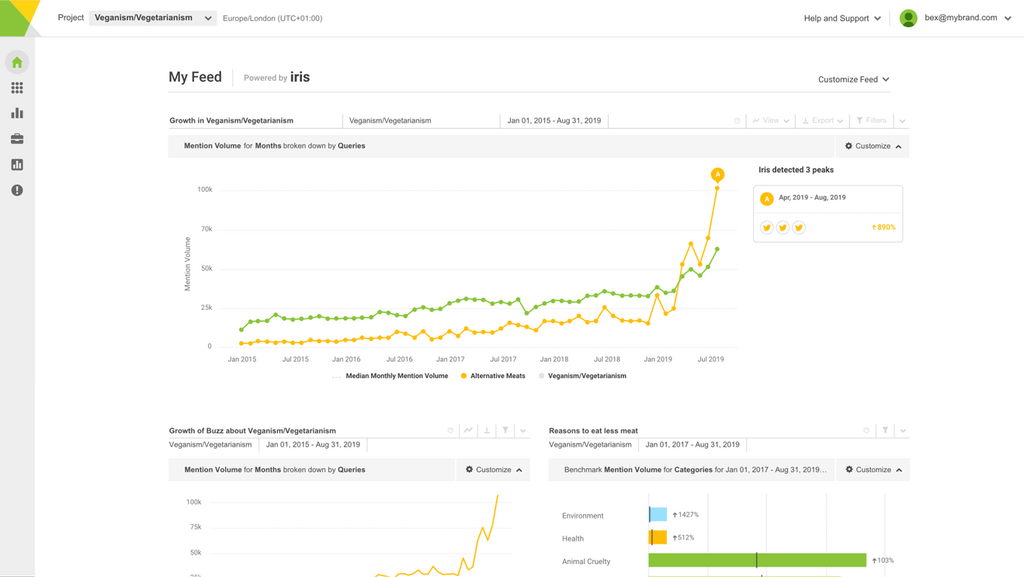LinkedIn has a huge set of handy built-in analytics to help you measure your company page’s performance. You can track key metrics like follower growth, post engagement, and visitor demographics using the LinkedIn analytics dashboard.
While you might be looking to reach a slightly different audience on LinkedIn (for example, job hunters rather than potential customers), the analytics work in much the same way – but you actually get a few added extras, too!
With LinkedIn analytics, you can see which posts get the most views, likes, comments, and shares. The data lets you create more of the content your followers want. But on LinkedIn you can also learn about your page visitors. You get information like their job titles, industries, and locations. And this is the kind of bonus data you can use to tailor your messaging to attract your target audience.
What is LinkedIn Analytics?
If you haven't used any analytical aids on LinkedIn before, then it's worth reading this section to get up to speed.
LinkedIn Analytics is a built-in tool within the platform that helps you measure and improve your LinkedIn marketing efforts. It's great for learning more about your audience and tracking your content performance. It can act as your guide when making all decisions related to the platform.
Why tracking LinkedIn Analytics is essential
Tracking your LinkedIn page analytics will help you understand how well your content resonates with your audience. In short, LinkedIn Analytics insights let you see which posts get the most views, likes, and comments.
You can also learn more about the people in your audience, and even get an idea for their demographics, like job titles and industries. This info helps you tailor your messaging to reach the right people.
Analytics also show how your page is growing over time. You can see trends in follower growth and engagement rates. From there, you can dig deeper into the data and set realistic goals for your next post.
Key benefits of using LinkedIn Analytics
Using LinkedIn Analytics can be a game-changer for your marketing strategy – so long as you do it right. Often brands create a LinkedIn business page, but fail to give it the love it needs to flourish.
LinkedIn Analytics can helps you understand what content works best. By analyzing LinkedIn analytics data, you can see which posts drive the most traffic to your website, what sparks conversations, and what generates leads.
It’s great for competitive analysis, too, since you can compare your page’s performance to the LinkedIn pages of similar companies. This will probably give you a few new ideas for content.
Oh, and of course you can also track your LinkedIn ad campaigns. You can see how many people clicked on your ads and calculate your return on investment. This data helps you optimize your ad spend and get better results in the future.
How to access LinkedIn Analytics
Now, let's look at the steps you need to take in order to get started. Thankfully, LinkedIn Analytics is pretty easy to find. You can easily view it directly through LinkedIn or use third-party tools for more in-depth analysis.
Navigating to the Analytics tab
Start by logging into your account. Then click the “Me” icon at the top of your LinkedIn homepage. Select “View Profile” from the dropdown menu. Scroll down to the Analytics section on your profile page. It’ll be located under the “Suggested for you” section. Click “Show all analytics” to see a comprehensive view.
You’ll then find an “Analytics” box within the LinkedIn Analytics interface that displays the four key metrics available to you:
- Post impressions
- Followers
- Profile viewers
- Search appearances
Using third-party tools for LinkedIn Analytics
While LinkedIn’s built-in analytics are a great starting point, extra software can be really helpful if you want to go a bit deeper. These tools often offer more advanced features and customizable reports. They can help you track your LinkedIn performance over time and compare it to other social platforms.
Some tools integrate directly with LinkedIn, pulling data automatically. Others may require you to input data manually.
Obviously, it’s best to consider your specific needs and budget when choosing a tool. Popular features include things like competitor analysis, content recommendations, and audience insights.
Key LinkedIn metrics to track
If you really want to understand your LinkedIn performance, you'll need to get to grips with the metrics first. In this section, we'll break down the meaning behind the most important LinkedIn metrics.
Visitor metrics
Visitor metrics reveal some key information about the people checking out your LinkedIn page. You can use this data to see if you're successfully attracting potential followers and customers.
Profile views, page views, and unique visitors
Page views tell you how many times people looked at your page. Equally, profile views do the same thing for LinkedIn profiles. Unique visitors show how many different people visited either your page or profile.
LinkedIn analytics metrics, such as page views, profile views, and unique visitors, provide valuable insights into your audience's behavior. A high number of page views with fewer unique visitors means people are coming back often. This could be good, but you might want to focus on getting new eyes on your page too. For this, it can be helpful to understand how the LinkedIn algorithm works.
Keep an eye on which parts of your page get the most views. This helps you know what info matters most to visitors. You can then make those sections even better.
Look at trends in these numbers over time. Are they going up or down? Big changes might mean something you posted really worked – or really didn’t.
Follower metrics
Your followers are the backbone of your LinkedIn presence. They're the people most likely to engage with and share your content. So, it's important to know as much about them as possible.
Follower growth and demographics
Watch how fast you’re gaining new followers. A steady increase is great, but sudden jumps are worth looking into. Maybe a popular post or campaign brought in lots of new fans.
LinkedIn analytics tools can provide valuable demographic data about your followers. They can tell you who’s interested in your brand. Here, you’ll get a peek into things like job titles, industries, company sizes, and locations. Thankfully, LinkedIn encourages people to post a lot of details about themselves, so it’s a really quick, easy metric to follow.
All this info helps you create content that’s made for your audience. It can also guide your product development or marketing strategies.
Oh, and pay attention if your follower demographics change over time. This might show shifts in who finds your brand appealing.
Content performance metrics
These metrics show how well your posts are doing. They help you figure out what kind of content your audience likes best, so you can do more of it.
Impressions and engagement rate
Impressions tell you how many times your posts showed up in people’s feeds. People can only engage if they see your posts, so more impressions mean more chances for engagement.
In case you haven’t guessed, your engagement rate is super important. It’s the percentage of people who saw your post and then did something with it. Lots of engagement means your content is really connecting with folks.
LinkedIn Analytics reports also offer tips on how to improve your impressions and engagement.
Reactions, comments, and reposts
These metrics give you a deeper look at how people feel about your content. Reactions (like "thumbs up" or "celebrate") show quick emotional responses. Lots of positive reactions are great, but even negative ones can start conversations.
Comments are gold, too. They show people care enough to take time to respond and they help magnify your content to wider audiences. Look at what kind of posts get the most comments.
Shares are equally as powerful as comments. When someone shares your post, they're telling their network it's worth seeing. This can really boost your reach.
Lead generation metrics
If you're using LinkedIn for business, you'll definitely need to keep an eye on your lead generation metrics. They show how well you're turning those visitors to your business page into potential customers.
Leads collected and conversion rates
You can get started simply by tracking how many leads you’re getting through LinkedIn Analytics reports. This could be from forms, sponsored content, or direct messages.
Your conversion rate is the key here. It’s the percentage of people who take the action you want, like filling out a form. A low rate might indicate that your offering isn’t hitting the spot.
Be sure to check your Google Analytics account to track the source of all your website clicks, as you’ll get a good idea what proportion of your customer base is coming from LinkedIn.
Competitor metrics
There are also LinkedIn analytics tools that let you compare your performance with others. This can help you steal some trade secrets and get ahead of the game.
Comparing follower and engagement metrics
The first thing to note here is how your follower count stacks up against similar companies. But remember, quality matters more than quantity. So if a competitor has more followers but you know your engagement rate is higher than average, don't sweat it.
Speaking of engagement rates, compare those too! If a competitor's posts are getting way more interaction, try to figure out why. Maybe they're using a content type or tone that really works.
Look at how often competitors post and what kind of content they share. This can give you ideas for your own LinkedIn marketing strategy.
Having said that, don't just copy what others do. Instead, use your findings to inspire your own unique approach that fits your brand and goals.
How to create LinkedIn Analytics reports
If you're getting some great results on LinkedIn, you probably want to let others know how well it's going.
Creating shareable reports is pretty straightforward – you can even export data for deeper analysis, and use third-party tools to customize your reporting.
Generating a native LinkedIn Analytics report
To create a native LinkedIn report using LinkedIn Analytics, go to your company page and click the “Analytics” tab. Choose which metrics you want to track, like follower growth or engagement rates. LinkedIn offers reports on visitors, content, followers, competitors, and leads.
Select the time period you want to analyze. You can view data for the last seven days, 30 days, or a custom range. The dashboard shows graphs and charts for easy visualization of your performance.
Exporting data for deeper analysis
For more detailed analysis, you can export your LinkedIn Analytics data and dig into the numbers yourself. Go to the “Analytics” tab and click on one of the following metrics:
- Visitors
- Content
- Followers
- Competitors
- Leads
- Employee advocacy
Click the “Export” button in the upper right corner. Choose the report type and date range you want to download.
LinkedIn lets you export data as CSV or Excel files. These formats make it easy to manipulate the data and create custom charts or graphs. You can combine data from different reports to get a more complete picture of your performance.
Customizing reports with third-party LinkedIn tools
If you don’t want to do the manual exporting yourself but want a more powerful option then social media analytics tools can take your LinkedIn reporting up a notch. And they’re brilliant for creating professional reports that are easy to share with stakeholders.
Tools like Brandwatch plug directly into LinkedIn and let you create custom dashboards with the metrics that matter most to you. LinkedIn analytics software allows you to set up automated reports to be sent to your team on a regular schedule. You can also combine data from multiple social networks.
These platforms can also help you track your share of voice and benchmark your performance against competitors.
Best practices for LinkedIn Analytics
If you get really smart with LinkedIn analytics then it's easy to boost both your social media performance and lead generation efforts. Here are some tried-and-tested strategies for taking things to the next level.
Track metrics LinkedIn post analytics regularly and adjust strategy
Check your LinkedIn analytics regularly (say, weekly) to gain LinkedIn analytics insights and spot trends. Focus on engagement rates, follower growth, and post reach. Use this data to tweak your content strategy.
If certain post types get more likes or comments, take note! Then create more of that content. Pay attention to when your audience is most active and schedule posts during these peak times so that more people see them.
You could also try A/B testing with different post formats, headlines, or images. The idea is to compare the results to see what your audience likes. Make it fun, and run some experiments with different types of content!
Leverage insights to improve engagement rates
Have you got some posts that have performed unusually well? Good stuff. You can study them to understand what drives engagement. Look at the topics, design, formats, and tone that get the most reactions.
Use these insights from your LinkedIn Analytics dashboard to make some changes. This might mean that you start making more video content, write longer text posts, or share more industry-specific insights.
Don’t forget to look at your competitors’ trending posts, too. Get your notepad ready and jot down some observations. What topics are they covering that get high engagement? Have a think about how you could steal some of that magic while tailoring it for your brand.
If you’re an individual, consider your personal brand. For example, you could write a thought leadership blog that showcases your expertise. This is great for pulling in more followers and boosting overall engagement.
Use analytics to refine LinkedIn advertising efforts
LinkedIn's ad analytics can also lead you to some valuable data to improve your campaigns. The metrics to look out for include click-through rates, conversion rates, and cost per lead.
Test different ad formats like sponsored content, message ads, or video ads. Compare their performance to find what works best for your goals.
Optimize your LinkedIn ads by refining audience targeting. Use analytics to identify which job titles, industries, or company sizes engage most with your content. If you want to get clever, you can even adjust your ad targeting to focus on these high-performing segments.
Of course, you can also track which ad creatives drive the most conversions. This can help you write better ad copy and tweak your visuals.
Frequently asked questions
LinkedIn analytics can feel a bit unfamiliar for a first-time user. Let's explore some common questions about using these tools effectively.
How can I view my personal page's LinkedIn analytics?
You can access your personal LinkedIn analytics by going to your profile page. Click on "Analytics" to see your profile, post impressions, and search appearances. Nice and easy!
Can I access LinkedIn Analytics without any cost, and if so, what are the limitations?
What's great here is that there are a few different levels to choose from. Basic LinkedIn analytics are free for all users. You get insights on your profile views and post performance. Paid plans like Premium or Sales Navigator offer more detailed analytics and comparison tools.
Where can I find examples of LinkedIn analytics to better understand my data?
Great question. LinkedIn's Help Center has guides with screenshots of analytics dashboards. You can also simply search the internet for case studies and examples of LinkedIn analytics in action – these are mostly easy to find, and can help you better interpret your own data.