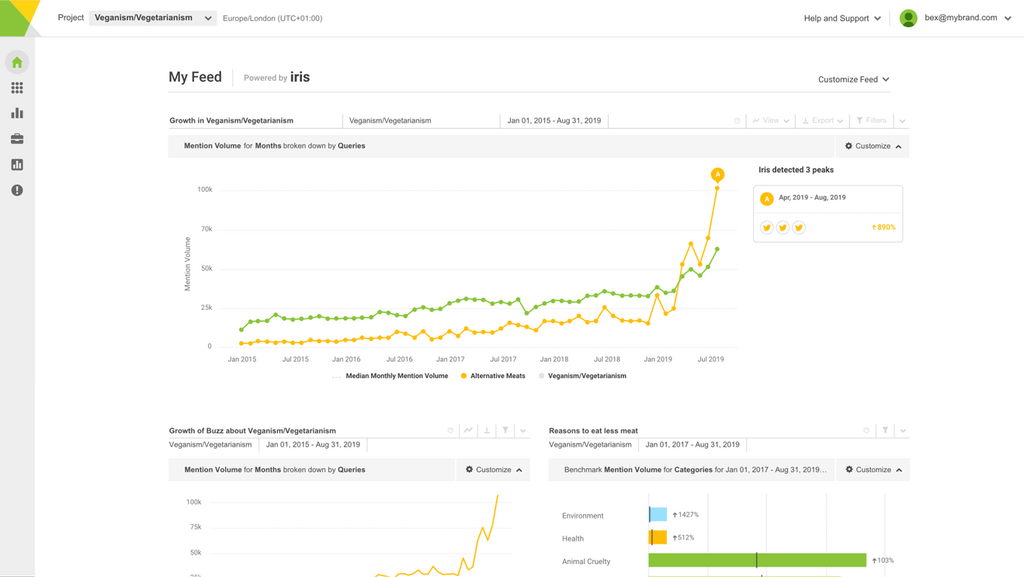For many companies, connecting with a local audience is key to generate brand awareness or grow their customer base. But as billions of messages are shared daily online, how do companies find the messages near them?
With location data, that’s how.
Everyday, people all around the world are tweeting, posting, checking in, sharing pictures & videos on the wider web. Understanding where messages are coming from is a major piece of the puzzle for any marketer watching social media trends, campaigns, product launches and more.
At Brandwatch, we offer location data so that our clients can discover the origin of their social media mentions. But how exactly do we classify the data?
How does Brandwatch determine the location of my mentions?
Location is difficult to pinpoint when it comes to social media. This is because many people don’t include their location in their biography (or, at least, their real location) or it is difficult to access this information on particular sites.
However, good social intelligence technology will have the capabilities to find as much location information as possible.
At Brandwatch, we use multiple techniques to determine location to the country, state, region and even city level. We look for the following location data in the order listed below to provide the best location information available.
1/ Geo-Coordinates
Geographic coordinates is basically information provided by the user, often from GPS enabled mobile devices. This location information is very precise, and allows us to display mentions right down to street level, for example in our new geotagged maps.
 Geotagged maps is a Brandwatch component that shows all your geotagged tweets as pins on a world map. Geotagged tweets provide extremely accurate location data (with latitude and longitude coordinates) and allow you to zoom right down to street level.
Geotagged maps is a Brandwatch component that shows all your geotagged tweets as pins on a world map. Geotagged tweets provide extremely accurate location data (with latitude and longitude coordinates) and allow you to zoom right down to street level.
It’s currently the best way of defining user location. It could even allow you to pinpoint which part of a large building (such as an airport) they are in.
If this information (geo-coordinates) is available, it’s not necessary for Brandwatch to take any further steps.
2/ Profile location
If someone doesn’t have location enabled on their device, the next thing checked by Brandwatch is their profile location.
Some sites let users specify their location in their user profile or bio, so we then use this data to determine the location of a mention in Brandwatch.
This heavily relies on the amount of information a user provides. For instance, a person may decide to include a city, country or both on his Twitter user profile.

3/ Timezone
However, not all social media posts are tagged with geo-coordinates, and not all users provide their location information. That’s when Brandwatch analyzes timezones.
On some websites a user has the option to select timezones when setting up their user profile, such as on Twitter for instance. The timezone can prove very helpful in determining the country or sometimes the region or the city where the message was posted.

4/ Top-level domains
If no time zone is defined for a user, or we don’t have any information provided by the user, Brandwatch will refer to the country of the site’s top-level domain. For instance, a “.fr” website is likely to be in France.

5/ Geo-IP
Finally, where it is not possible to verify the country of a site from the top-level domain (for example, .com sites can be United States or United Kingdom), we resort to using the Geo-IP of the website host. This uses the location of the host server of the site.
You have location data. Now what?
Not only do we offer the location meta-data itself, but also the filters to manipulate it with.
There are two ways you can do this. All location data in Brandwatch can be filtered within in Brandwatch Analytics and Vizia once the data is collected or can be restricted to specific locations at the Query level with location boolean operators.
Simply click on the location button at the bottom right when creating a new Query, and look up the locations you want. This means you can use the relevant state:, country: or city: operators to pull in just the data you need.
By targeting a specific location in your Query dataset, rather than capturing all the data and then filtering it in your dashboards for the right location, you do not need to worry so much about your mention limits. It also means you have a smaller, easier to manage dataset.
If you’d like capture all data and then filter it from a Dashboard level, you can do so by opening the filter tab on the right hand section of any chart. Click on the location button and include or exclude any locations you wish to see.
Looking to segment the data by various cities or regions? Set up list of locations within the app as a filter so that only mentions from those locations are included in a chart or table.
 When brands notice a huge amount of activity surrounding their products in a specific location, for example, they can learn what the conversation is about and capitalize on the momentum by paying for promoted Twitter ads.
When brands notice a huge amount of activity surrounding their products in a specific location, for example, they can learn what the conversation is about and capitalize on the momentum by paying for promoted Twitter ads.
Now that you’ve mastered location data at Brandwatch, you can begin locating the people most relevant to you straight away. Not yet a customer, but want to try it for yourself? We can show you our latest location features and much more with a free demo.
Related articles on geolocation: