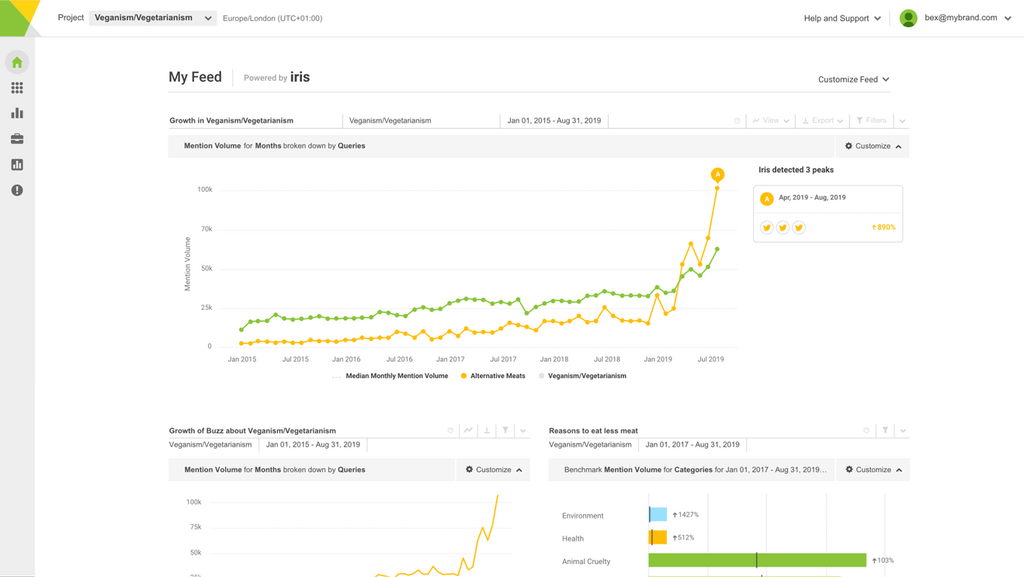Now you can get automatically alerted to emerging crises and trends related to only the specific topics within your data that you really care about.
From today, you can apply your Categories and Tags to our automated intelligence alerts, Signals.
One of Signals’ many strengths is that it alerts you to issues you couldn’t have predicted and may have not noticed until it was too late.
That means that not being too prescriptive about what it is analyzing can be beneficial in making sure you never miss an issue.
However, we know that lots of you have large or broad Queries set up that are then segmented into specific categories for subsets of that conversation.
Applying Tags and Categories to your Signals means that you can make sure you’re only getting alerts based on the subsets of conversation that you’re specifically interested in to:
- Reduce the noise and get only Signals relevant to the topics you care about
- Automatically route issues to the relevant teams or product departments – send a trending article to PR, or an escalating complaint to customer services
- Flag up emerging topics and issues in specific regions to local teams
What’s more, it’s really simple to do – Brandwatch users can find the user guide here.
Or, read on for more inspiration about how to combine Signals with Rules for even more relevant, targeted alerts.
Share this article on Twitter
 New: You can now use Categories and Tags with Brandwatch Signals [Tweet this]
New: You can now use Categories and Tags with Brandwatch Signals [Tweet this]
Route relevant issues to specific teams or departments
If you have one large brand or industry Query, you can use Rules to automatically categorize mentions into products or divisions based on specific keywords.
You can then apply those Categories to your Signals and direct them to different teams or departments, ensuring those teams or department heads get alerted to relevant issues in their areas.

You could do that based on keywords mentioning specific products or by the language used to denote what type of issue it is – for example, directing complaints to the customer service team. You can see some great examples of useful Rules in this post.
You can also get clever with some of the filters when setting up Rules to categorize by types of mentions – and therefore what types of Signals different teams get.
For example, you could set up a Rule that categorizes mentions by influential authors or sites using the influence filters, then apply that category to a Signal to direct changes detected in conversation by those influencers to the PR department.
Local issues for local teams
Similarly, you can set up Rules that categorize mentions according to where they’re coming from in the world using the location filters.
This is useful if you want to direct Signals to yourself or to teams that are only concerned about emerging issues and trends within a particular region.

Filter out topics or issues you already know about
If there are campaigns or issues you’re already aware of that you don’t need Signals to tell you about, you can filter them out.
Say you’re about to run an ad and are going to be monitoring the conversation – you don’t necessarily need Signals to alert you to it.
You can set up a Rule to categorize mentions about that specific activity or campaign and then choose to exclude this category when setting up your Signals.
This will ignore any changes in the data related to this specific topic of conversation so you won’t get any needless Signals emails.
These are just some examples of the many ways Signals can help your business.
For more inspiration on how you can use Signals to get a step ahead, read this post about how some of our clients are already using it.